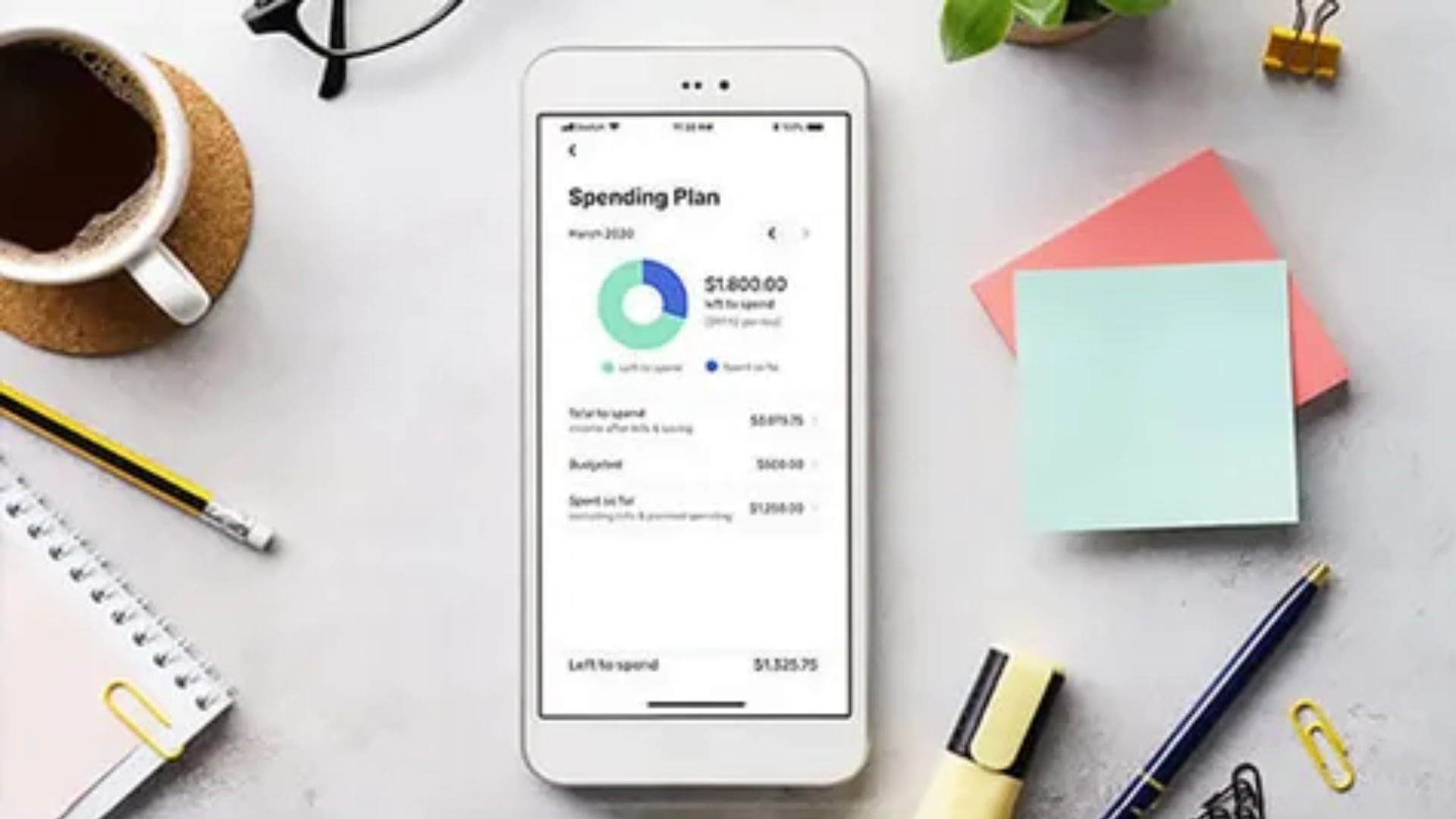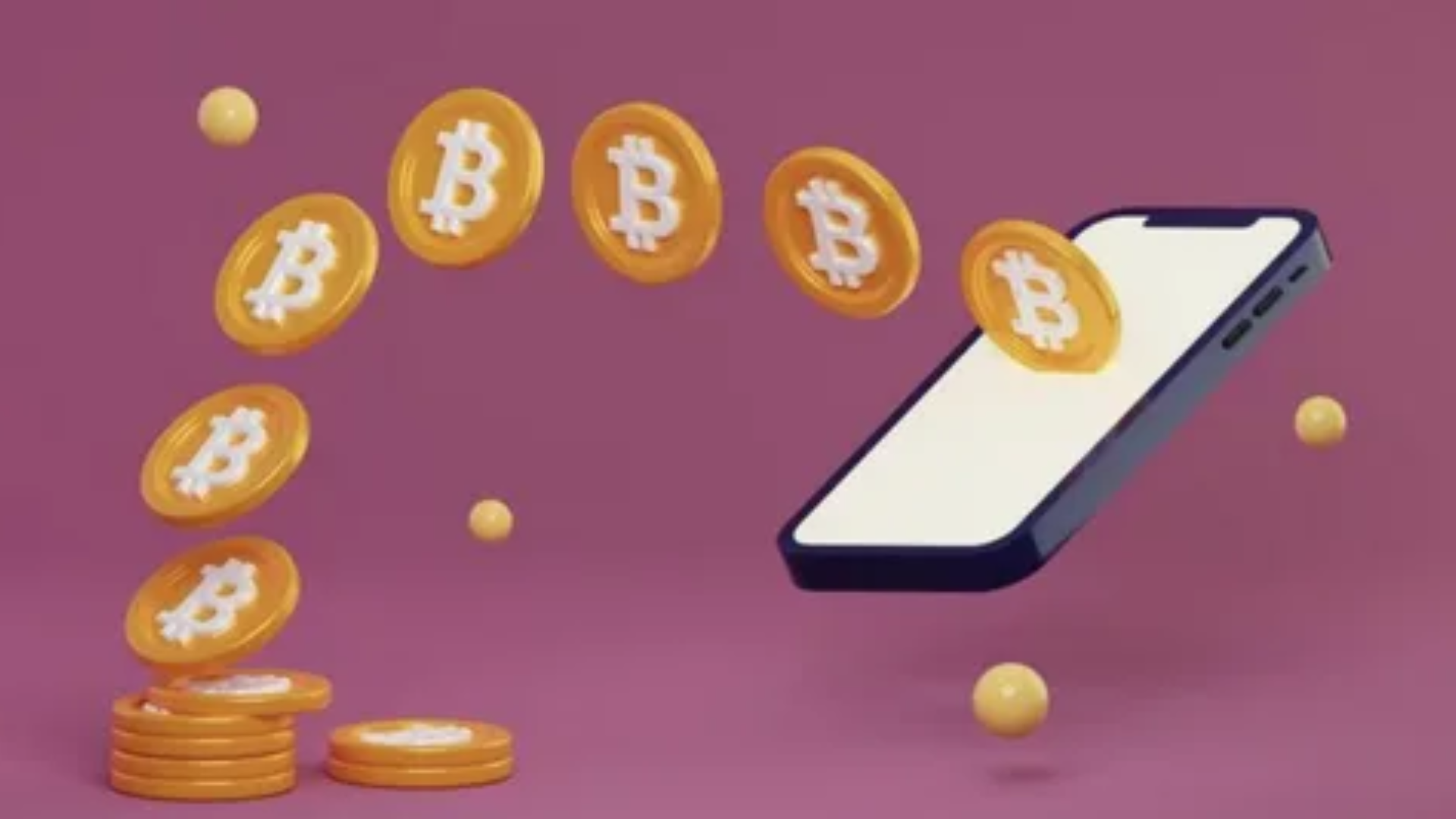Cryptocurrency has become a popular investment and payment method over the years. With digital wallets, apps, and simple access through mobile devices, buying crypto has never been easier. Step-by-step instructions for US residents interested in digital assets on their iPhones. No complicated jargon, just simple, straightforward instructions!
Step 1: Understanding Cryptocurrency Basics
Before you start purchasing cryptocurrency, it’s essential to know what you’re getting into.
Cryptocurrencies like Bitcoin, Ethereum, and many others are digital currencies. No government or financial institution controls these digital currencies, unlike traditional money. Instead, they use blockchain technology, which is a decentralized system that ensures security and transparency.
Why should you care? Cryptocurrencies can serve as excellent investments or be utilized for various online transactions. Understanding crypto basics is the first step to long-term investing or buying.
Step 2: Setting Up Your iPhone for Crypto Purchases
Now that you have a basic understanding, it’s time to set up your iPhone to start buying crypto. Here’s what you need:
- Make sure to set up your Apple ID with a payment method, such as a credit/debit card or Apple Pay. This is necessary for transactions within apps.
- App Store Access: You will need access to the App Store to download crypto exchange apps.
Next, let’s talk about the apps you’ll need to purchase crypto.
Step 3: Choosing a Cryptocurrency Exchange App
There are several trusted platforms where you can buy cryptocurrency directly from your iPhone. Some of the top ones include:
- Coinbase: Known for being beginner-friendly, Coinbase offers a simple interface and various cryptos to buy and trade.
- Binance US is a popular platform that offers a wide range of cryptocurrencies and lower fees.
- Gemini: Great for US residents, Gemini offers a secure and regulated platform.
- Kraken: Known for its security features, Kraken is ideal if you’re looking to go beyond basic crypto purchases.
Tip: Always download these apps from the official App Store to avoid any security risks.
Step 4: Downloading and installing the app
Once you’ve decided on the exchange platform, follow these steps:
- Open the App Store on your iPhone.
- Search for the cryptocurrency exchange app you want to use (e.g., “Coinbase”).
- Tap Install to download the app to your iPhone.
- Once installed, open the app.
Step 5: Creating an Account
After installing the app, the next step is to set up your account.
Here’s how you do it:
- Open the app: The app will prompt you to either sign in or create a new account when you first open it.
- Sign Up: Tap the “Sign Up” button and provide your email address and a strong password. Some platforms might also require phone number verification.
- Verify Identity: Most cryptocurrency exchanges will require you to verify your identity. This step is necessary due to regulations and to keep your account secure. Be ready to upload a picture of your ID or a selfie.
- Agree to Terms: Read the terms of service and privacy policy, then tap agree and proceed.
Step 6: Adding the Payment Method
To buy cryptocurrency, you need to link a payment method to your account. Here are the common options:
- Bank Account: Add your checking or savings account for direct transfers.
- Credit/Debit Card: Link your credit or debit card for quick purchases. However, note that fees might be higher.
- Apple Pay: Some platforms support Apple Pay for even faster transactions.
Follow these steps to add a payment method:
- Tap the “Payment Methods” or “Add Payment” option in your app.
- Select your preferred payment option (e.g., card, bank account).
- Enter your payment details and confirm.
Pro Tip: If you’re using a bank account, transfers might take a few days, but they typically come with lower fees.
Step 7: Choosing the cryptocurrency you want to buy.
Once you’ve linked your payment method, it’s time to select the cryptocurrency you wish to buy. Here are a few common ones:
- Bitcoin (BTC): The most well-known cryptocurrency.
- Ethereum (ETH): A popular cryptocurrency used for decentralized applications.
- Litecoin (LTC): A faster and cheaper alternative to Bitcoin.
To choose the crypto:
- Open the app and navigate to the “Buy” or “Trade” section.
- Select the cryptocurrency you want to purchase (e.g., Bitcoin or Ethereum).
- Enter the amount you want to buy. You can either specify a dollar amount or the number of coins you want.
- Review the transaction details, including fees.
Step 8: Completing Your Purchase
Once you’ve chosen the amount of crypto you want to buy, follow these steps to complete your purchase:
- Review the details once more.
- Tap Buy Now or Confirm.
- If prompted, authenticate your purchase using Face ID, Touch ID, or your password.
- We will purchase your crypto and send you a confirmation.
Note: Some apps allow you to track the progress of your purchase. Be patient, as it might take a few minutes for the transaction to complete.
Step 9: Storing Your Cryptocurrency Safely
After buying your cryptocurrency, you need to store it securely. There are two main options:
- The exchange provides this wallet. It’s simple to use but may not be the most secure option.
- External Wallet: For added security, you can transfer your crypto to a hardware wallet like a Ledger or Trezor or use a software wallet like Trust Wallet.
To transfer your crypto:
- Go to the “Withdraw” or “Send” section of your exchange app.
- Enter the address of your external wallet (make sure it’s correct).
- Confirm the transfer.
Tip: Always double-check your wallet address before transferring funds to avoid losing your crypto.
Step 10: Monitoring Your Investment
After buying and storing your cryptocurrency, it’s important to monitor its performance. You can track the value of your crypto directly in the exchange app or use dedicated portfolio apps like Blockfolio or Delta.
Pro Tip: Cryptocurrency prices are volatile, so don’t be surprised if your investment fluctuates. Monitor the market closely, but avoid making hasty decisions based on short-term price fluctuations.
Step 11: Selling or Converting Your Cryptocurrency
If you want to sell your cryptocurrency or convert it into a different currency (like USD or another crypto), follow these steps:
- Open your exchange app and go to the “Sell” or “Trade” section.
- Select the cryptocurrency you want to sell.
- Choose your preferred method of payment (e.g., bank transfer, PayPal).
- Enter the amount you wish to sell and confirm the details.
- Tap “Sell” or “Convert.”
We will transfer your funds back into your account.
Step 12: Understanding Fees and Taxes
Before you overinvest in your cryptocurrency, it’s crucial to comprehend the associated fees and taxes.
Transaction Fees
- Buying Fees: Cryptocurrency exchanges typically charge a fee for buying crypto. This could be a flat fee or a percentage of the amount you’re buying.
- Selling Fees: Similarly, selling crypto will also incur a fee. These vary depending on the platform and payment method.
Taxes
The IRS treats cryptocurrency as property in the USA. This means that if you sell crypto for a profit, it’s subject to capital gains tax. Keep track of all your transactions, and consult a tax professional to ensure compliance with tax regulations.
Conclusion
Buying cryptocurrency on an iPhone in the USA is simple and convenient, especially with the wide range of apps available. By following this step-by-step guide, you can confidently navigate the process, from setting up your account to securely storing your crypto. Remember to stay informed, and always be cautious of the fees and taxes involved.